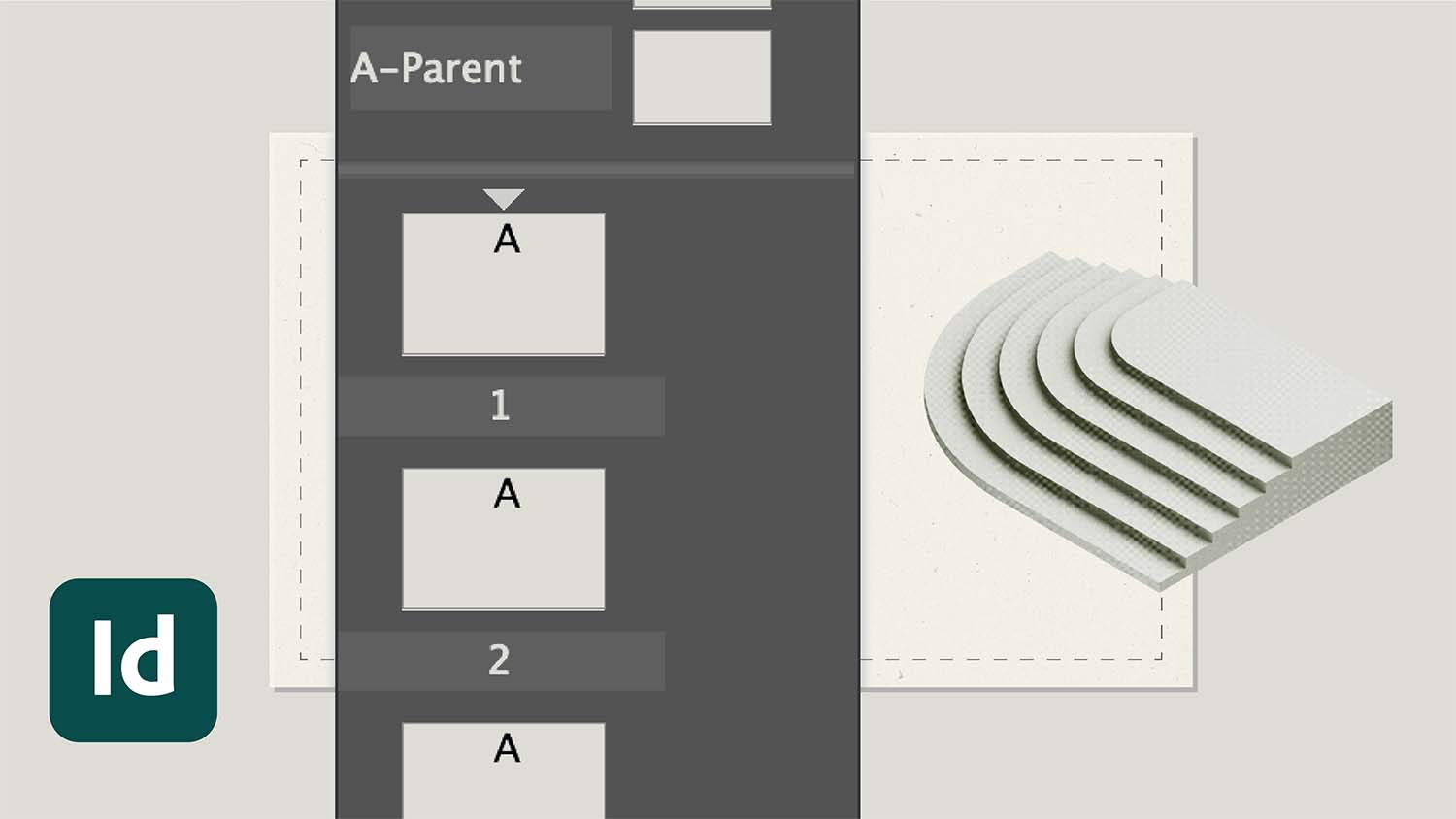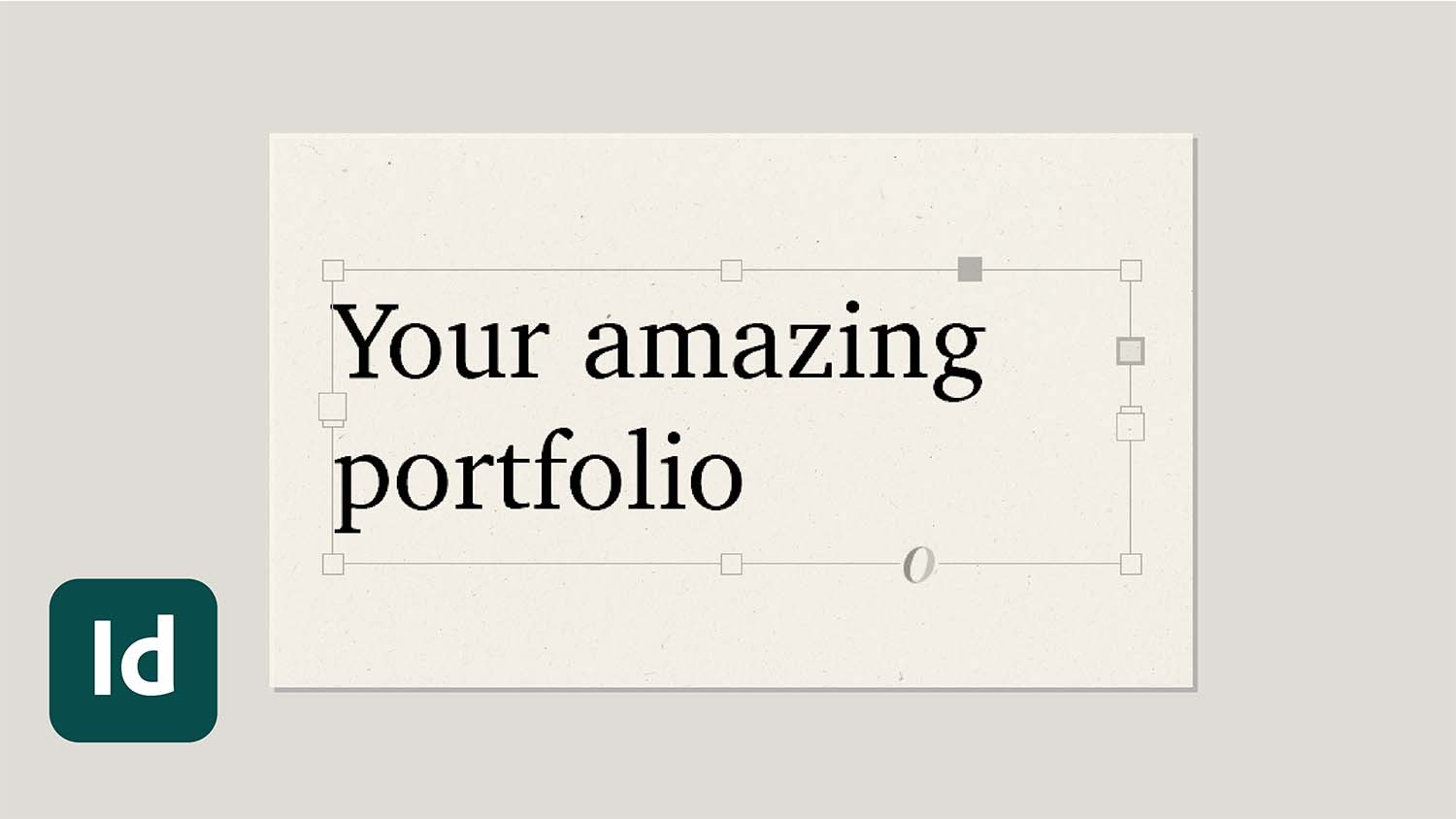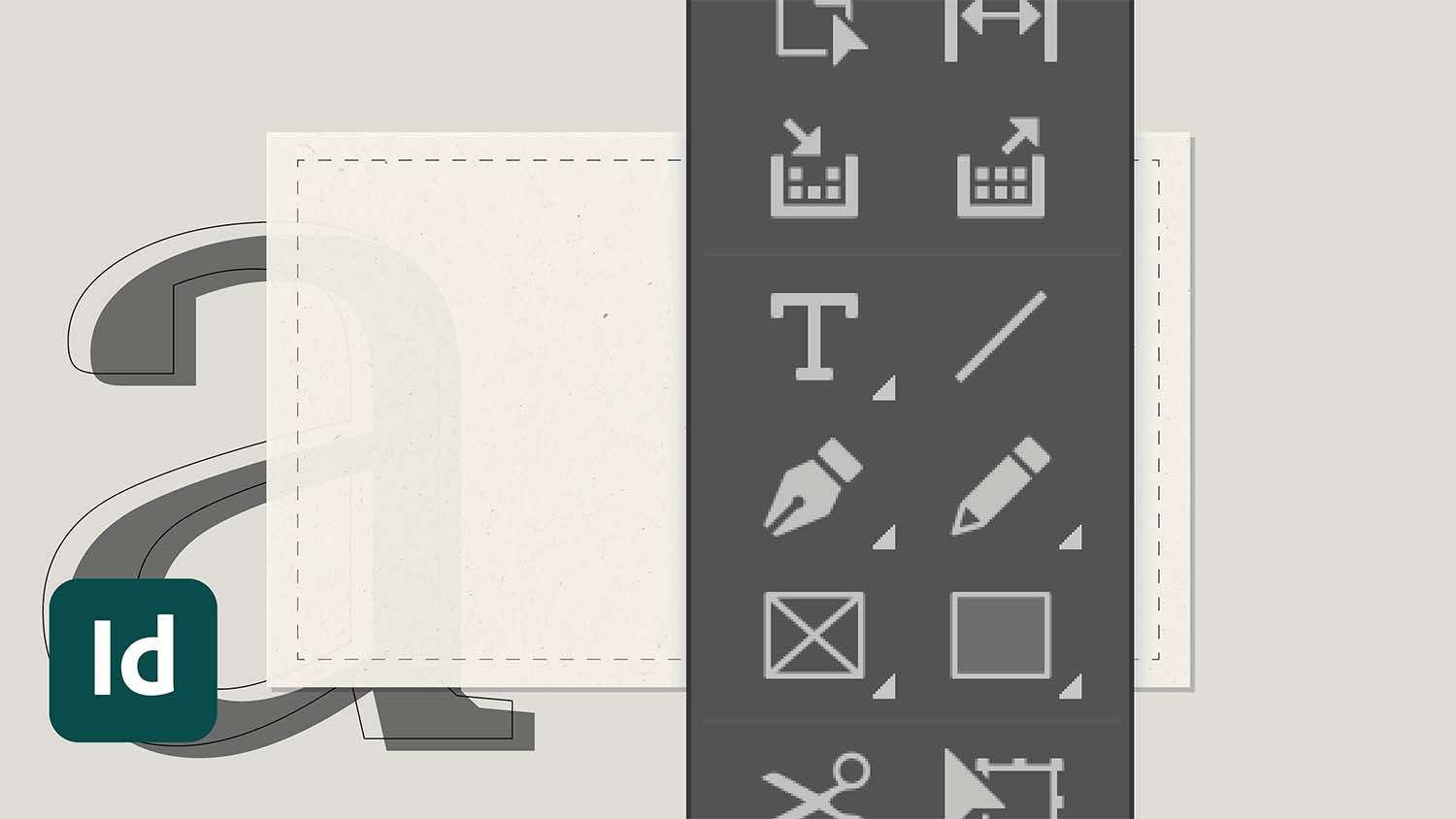Building a grid
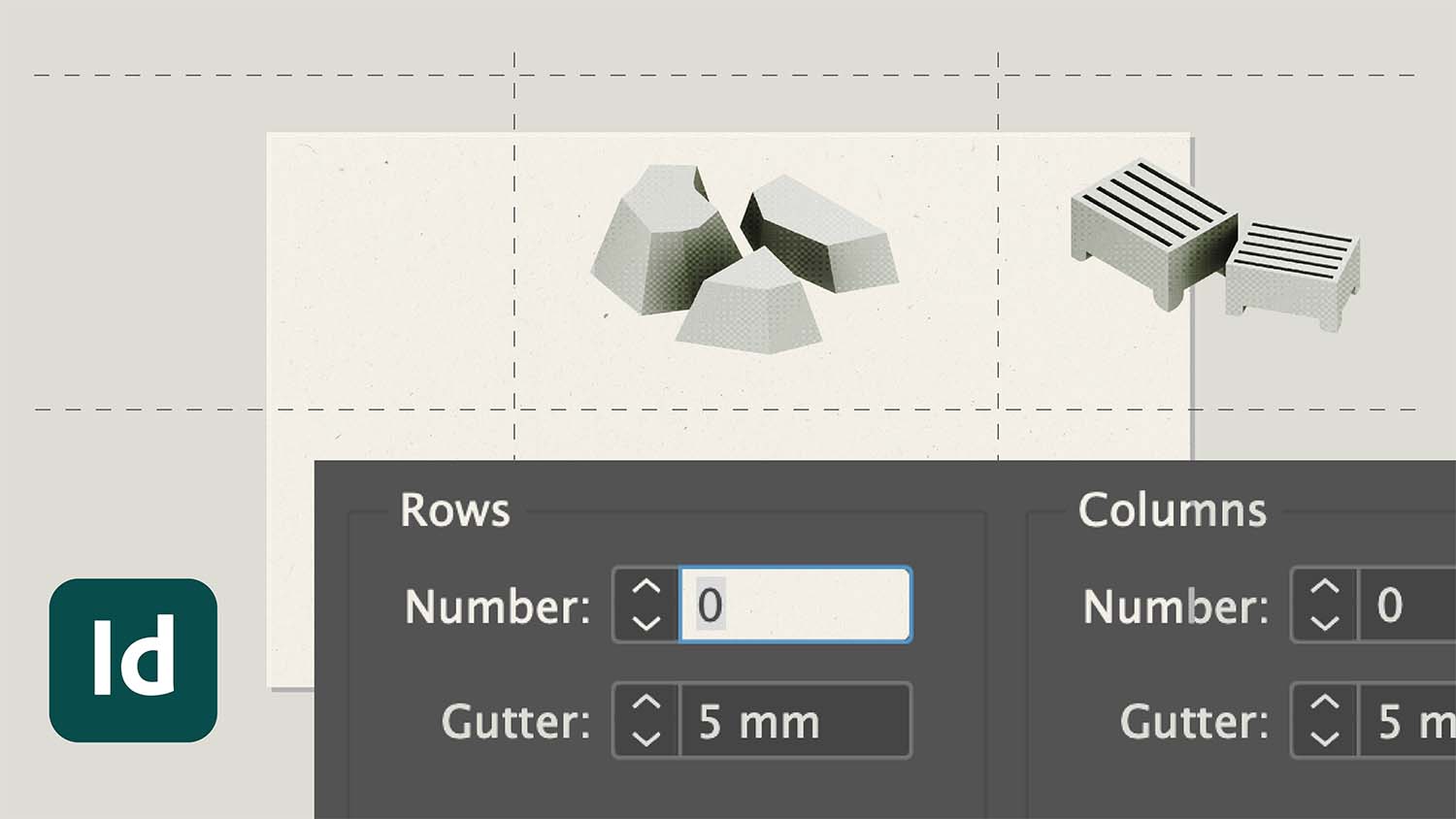
Before you begin laying out your portfolio, it's important to establish a grid as a framework for positioning content on each page. InDesign simplifies the process of building a grid, quickly and uniformly distributing columns and rows for you.
Edit your master page
We want to apply the grid to every page in our portfolio and the easiest way to do this is by building the grid on a Parent page.
- Double-click on your Parent page.
Adjusting the Margin and adding Columns
This method allows you to adjust the Margins on your Parent page and also add columns fairly easily, but you cannot create rows at the same time:
- Go to the Layout menu → Margins and Columns.
- Tick Preview.
- Adjust the size of the Margins if needed.
- Add Columns and column gutters if desired (however the next step is a better way to do this).
- Click OK.
Build a grid using Guides
You can build your desired number of Columns and Rows (at the same time) by generating a new set of guides:
- Go to the Layout menu → Create Guides.
- Tick Fit Guides to Margins.
- Tick Remove Existing Ruler Guides.
- Tick Preview.
Adding Columns and Rows
- Increase the number of Columns.
- Increase the number of Rows.
- Specify a consistent Gutter width.
- Click OK.
Finish editing Parent Page
- When you’re done, double-click on any page in your portfolio
- Check the grid has been applied to the rest of your portfolio.