Introduction & Rhino 2D Basics
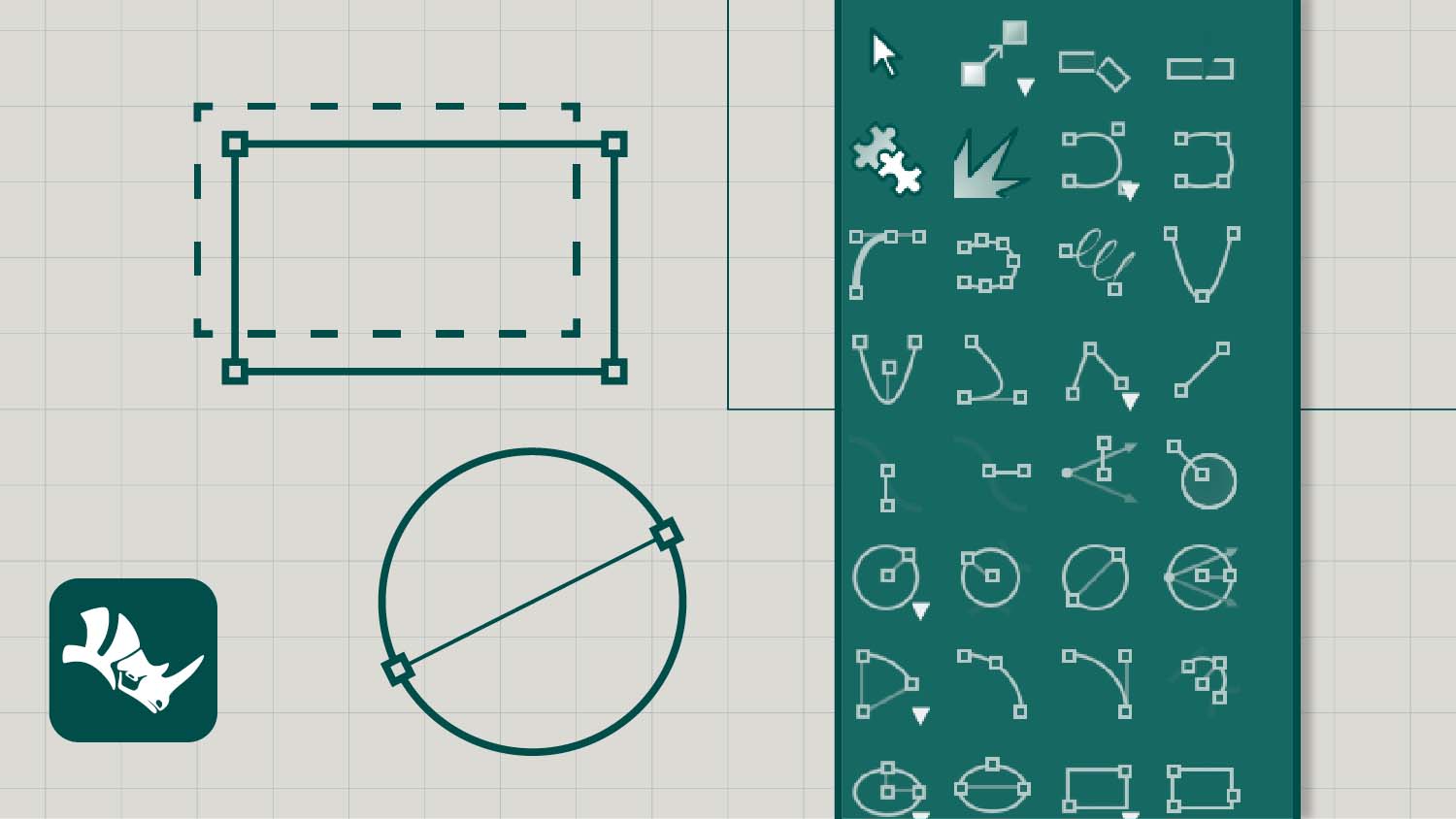
List of commands
Right click + drag mouse
Rotate model space
SHFT + Right click + drag
Pan model space
CRTL + Right click + drag
Zoom in and out of object
Scroll wheel
Zoom in and out
Line
Draw a single
Polyline
Draw a multi-segment polyline
CloseCrv
Close open curves
Rectangle
Draw a rectangular closed polyline
Circle
Draw a circle from centre and radius, diameter, circumference
Arc
Draw an arc from centre, start, angle, or direction
Click + drag (left-to-right)
Bounding box selects objects fully enclosed within it
Click + drag (right-to-left)
Bounding box selects anything it touches
ZoomExtents
Zooms to the extents of visible objects in the active view
ZoomSelected
Zooms to the extents of selected objects in the active view
Copy
Duplicate objects
Move
Move objects
Scale
Change size of objects uniformly in the X, Y, and z-directions
Scale1D
Change the size of objects in one direction
Full list of commands available at McNeel.com

