Rhino 3D Basics (part 2)
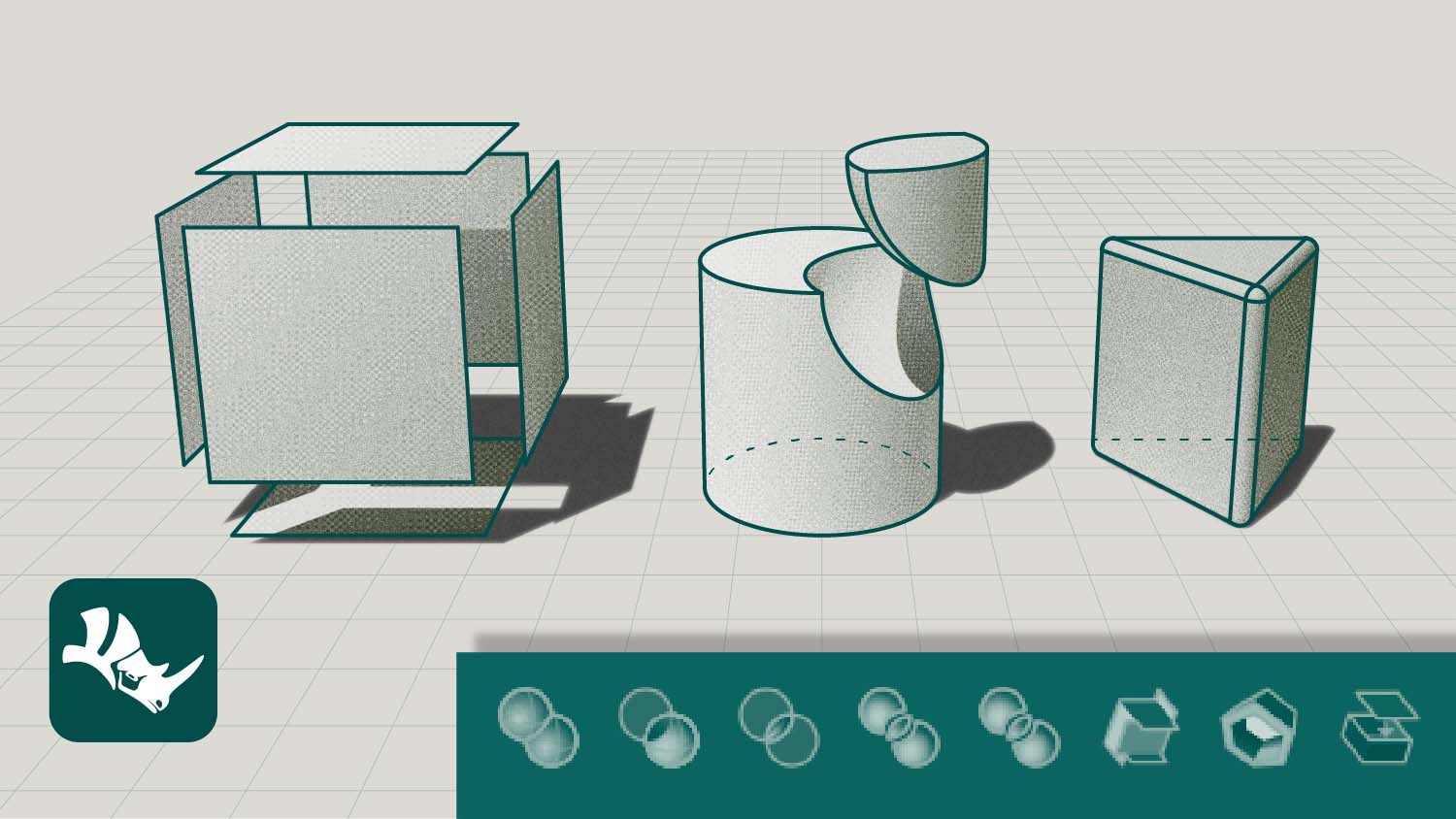
Command list
Rectangle
Draw a rectangular closed polyline from with options
Curve
Draw a curve from control point locations.
InterpCrv
Fit a curve through picked locations.
Scale
Change the size of objects uniformly in the x-, y-, and z-directions.
Fillet
Add an arc between two curves and trims or extends the curves to the arc.
Chamfer
Create a line segment between two curves and trims or extends the curves to meet it.
Array
Copy and space objects in columns, rows, and levels.
ArrayCrv
Copy and space objects along a curve.
Split
Divide objects using other objects as cutters.
Divide
Create point along a curve by the number of equal length segments or segments of a specified length.
Import
Bring in data from other 2D or 3D files
PictureFrame
Draw a rectangular planar surface with a bitmap texture.
ExtrudeCrv
Drive closed planar curves in a straight line.
Lock
Lock objects so they cannot be selected for editing.
Unlock
Unlock all locked objects.
Trim
Cut and delete selected portions of an object at the intersection with another object.
Cap
Fill planar openings with a surface joined to the hole edge.
FilletEdge
Create a tangent surface between polysurface edges.
ChamferEdge
Create a ruled surface at polysurface edges.
Rotate3D
Rotate objects around a 3-D axis.
MoveEdge
Move a polysurface edge.
MoveFace
Move a polysurface face.
SolidPtOn
Turn on control points for polysurfaces.
Loft
Fit a surface through profile curves that define the surface shape.
MergeFace
Combine co-planar polysurface faces.
Full list of commands available at McNeel.com


